Installation Instructions
Delete any Previous Version of the Addon
- Remove any previous version of the addon from Blender.
Inside Blender go to
Edit/Preferences/Add-ons, search forImport-Export: Photogrammetry Import Export Addonand click onRemoveSee the troubleshooting page for more information.
THEN, CLOSE BLENDER
Reopen Blender and follow the installation instructions below
Without removal of previous versions errors may appear during activation or Blender may not reflect the latest changes of the addon.
Download the Addon for Blender 2.80 (or newer)
Option 1: Download a Release Version of the Addon
Download the corresponding photogrammetry_importer.zip from the release page.
Option 2: Download the Latest Version of the Addon
For example, clone the addon with
git clone https://github.com/SBCV/Blender-Addon-Photogrammetry-Importer.git
(Alternatively, go to https://github.com/SBCV/Blender-Addon-Photogrammetry-Importer, click on clone or download, and download the archive by clicking on Download Zip. Extract the Blender-Addon-Photogrammetry-Importer-master.zip file, which creates a folder Blender-Addon-Photogrammetry-Importer.)
Finally, compress the folder photogrammetry_importer in Blender-Addon-Photogrammetry-Importer to a zip archive photogrammetry_importer.zip.
The final structure must look as follows:
photogrammetry_importer.zip /
photogrammetry_importer /
blender_utility
ext
file_handler
...
__init__.py
For convenience the repository contains a script (create_blender_addon_zip.sh for Linux, create_blender_addon_zip.bat for Windows) that creates the required photogrammetry_importer.zip file. Run the script without parameters (e.g. ./create_blender_addon_zip.sh).
Install the Addon
- Install the addon by
Opening the preferences of Blender (
Edit / Preferences ...)Select
Add-onsin the left toolbarClick on
Install...in the top toolbarNavigate to the
photogrammetry_importer.zipfile, select it and click onInstall Add-onScroll down to ACTIVATE the addon, i.e. check the bounding box left of
Import-Export: Photogrammetry Import Export Addon(see image below)
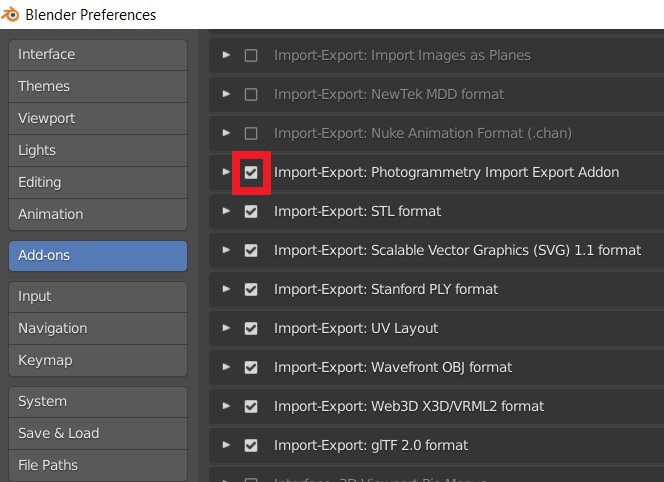
Follow the instructions on the customize page, to adjust the default options of the addon.
Install Optional Dependencies
This addon uses Pillow to read the (missing) image sizes from disk - required by the MVE, the Open3D and the VisualSFM importer. Pillow is also used to compute the (missing) point colors for OpenMVG JSON files. Using Pillow instead of Blender’s image API significantly improves processing time. Furthermore, this addon uses Pyntcloud to import several point cloud formats such as .ply, .pcd, .las, .laz, .asc, .pts and .csv. For parsing .las and .laz files Laspy 2.0 (or newer), Lazrs and Pyntcloud 0.3 (or newer) is required.
Option 1: Installation using the GUI (recommended)
Requires Blender 2.83.5 or newer. Administrator privileges might be required to install the dependencies (dependending on the location of the Blender installation directory).
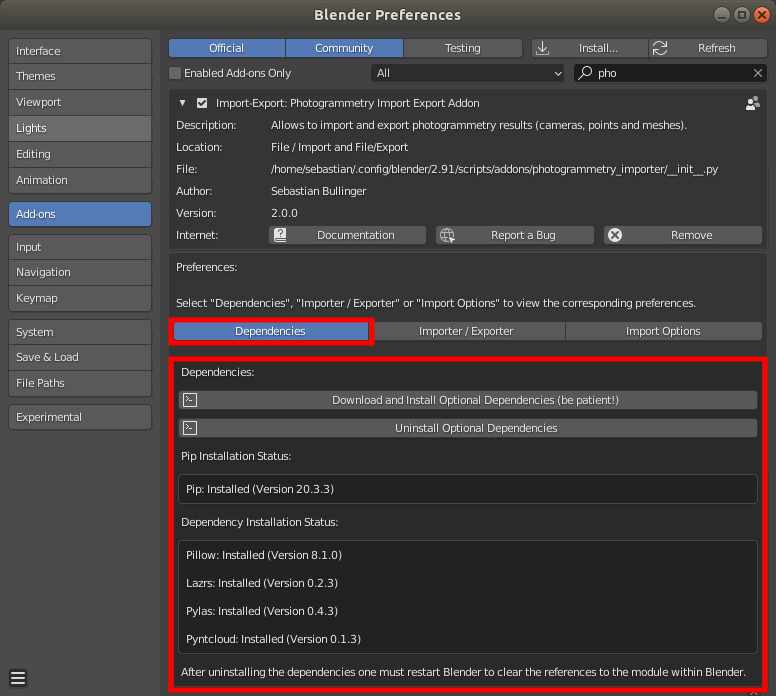
Clicking on Download and Install Optional Dependencies installs pip (if not already present) and uses the pip executable to install the actual dependencies.
Start Blender from the command line to see the installation progress and potential error messages.
Note: If you experience problems while updating the dependencies, try a fresh Blender installation.
Note: If you use VSCode with Blender VSCode to run this addon, the installation of laspy will fail. In this case you need to install it manually (see below).
Option 2: Installation using the command line
In case the installation using the GUI does not work, it is possible to install the dependencies with the command line.
If you haven’t installed pip for Blender already, download https://bootstrap.pypa.io/get-pip.py and copy the file to
<Blender_Root>/<Version>/python/bin
For Linux run:
<Blender_Root>/<Version>/python/bin/python3.7m <Blender_Root>/<Version>/python/bin/get-pip.py
<Blender_Root>/<Version>/python/bin/pip install pillow
<Blender_Root>/<Version>/python/bin/pip install lazrs
<Blender_Root>/<Version>/python/bin/pip install laspy
<Blender_Root>/<Version>/python/bin/pip install pyntcloud
For Windows run:
<Blender_Root>/<Version>/python/bin/python.exe <Blender_Root>/<Version>/python/bin/get-pip.py
<Blender_Root>/<Version>/python/Scripts/pip.exe install pillow
<Blender_Root>/<Version>/python/Scripts/pip.exe install lazrs
<Blender_Root>/<Version>/python/Scripts/pip.exe install laspy
<Blender_Root>/<Version>/python/Scripts/pip.exe install pyntcloud
IMPORTANT: Use the full path to the python and the pip executable. Otherwise the system python installation or the system pip executable may be used.