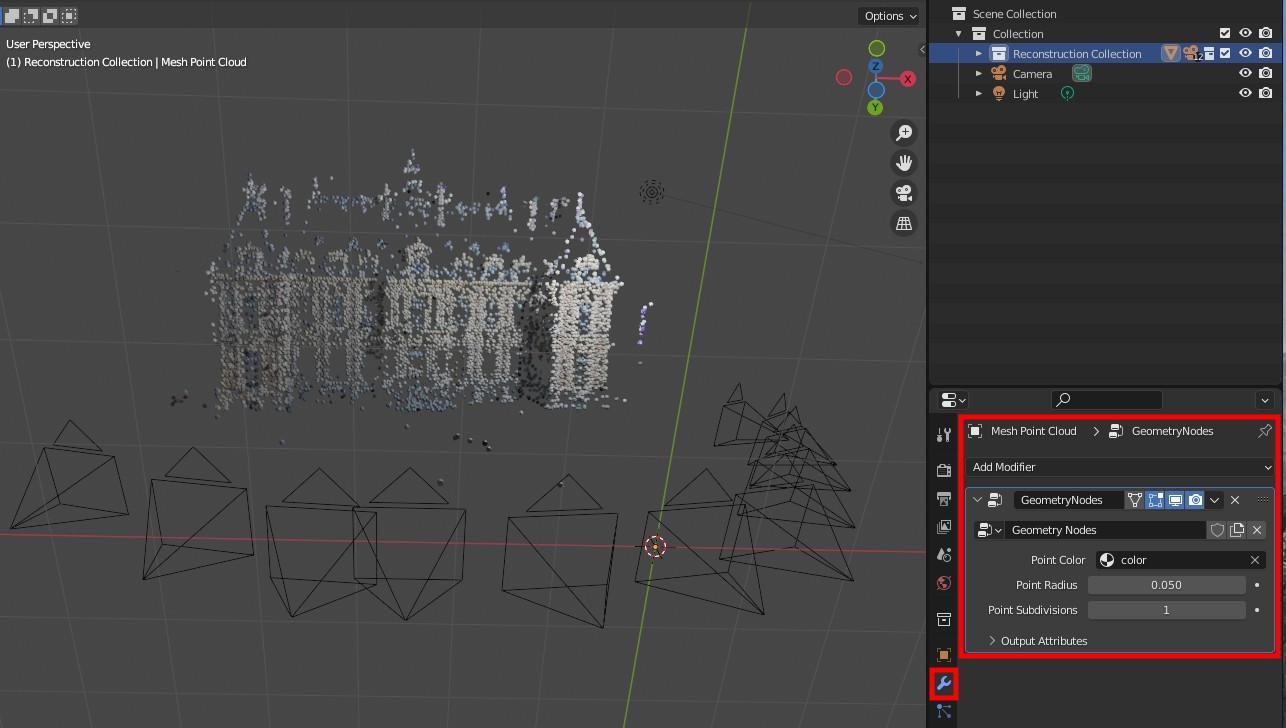Scale Cameras and Points
Adjust the Scale of Cameras after Importing
1.) Select the cameras and the corresponding image planes, i.e. right click on the collection Camera Image Plane Pair Collection and in the context menu on Select Objects.
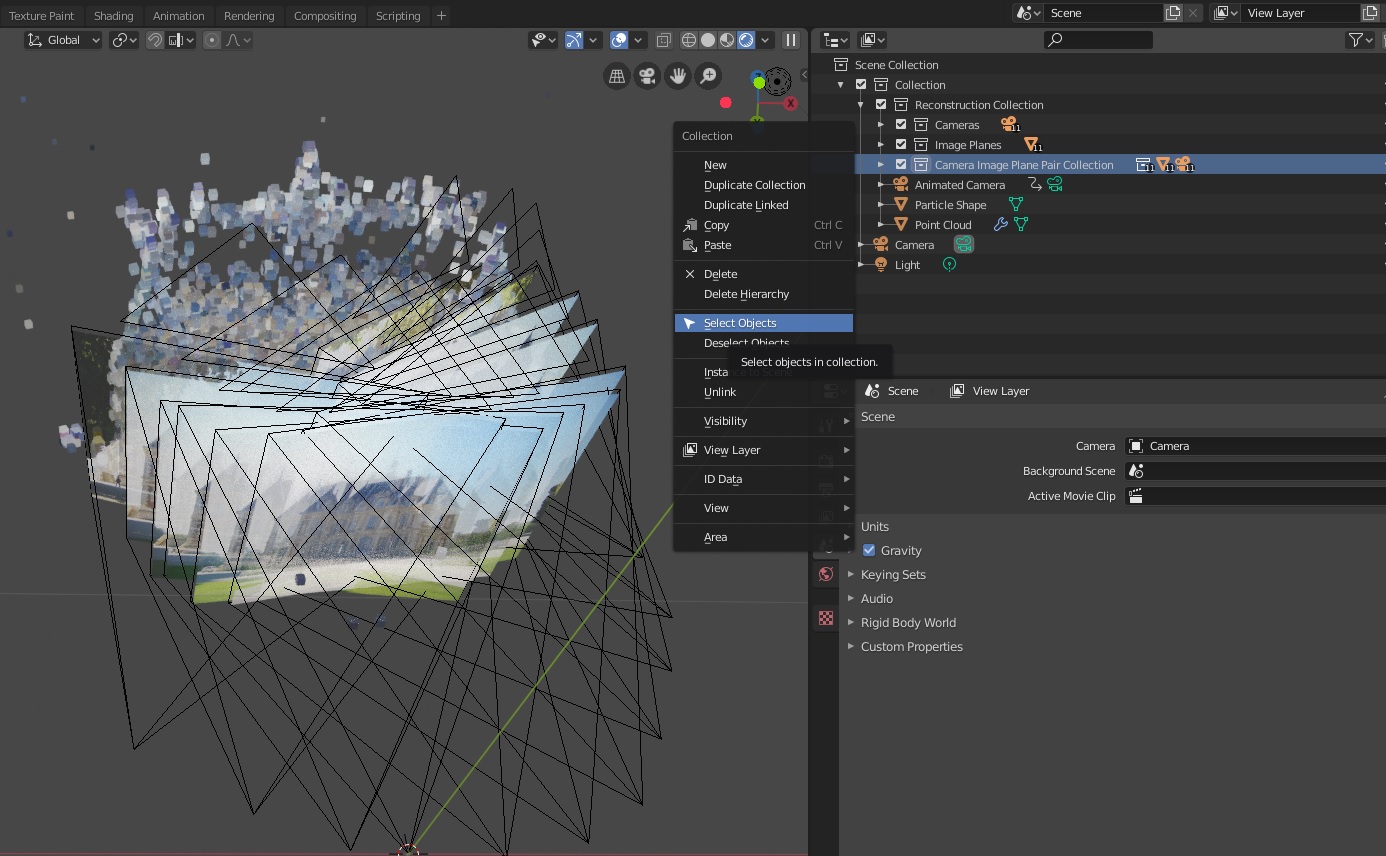
2.) Select the individual origins as pivot points, i.e. click in the 3D view on Pivot Point and select Individual Origins.
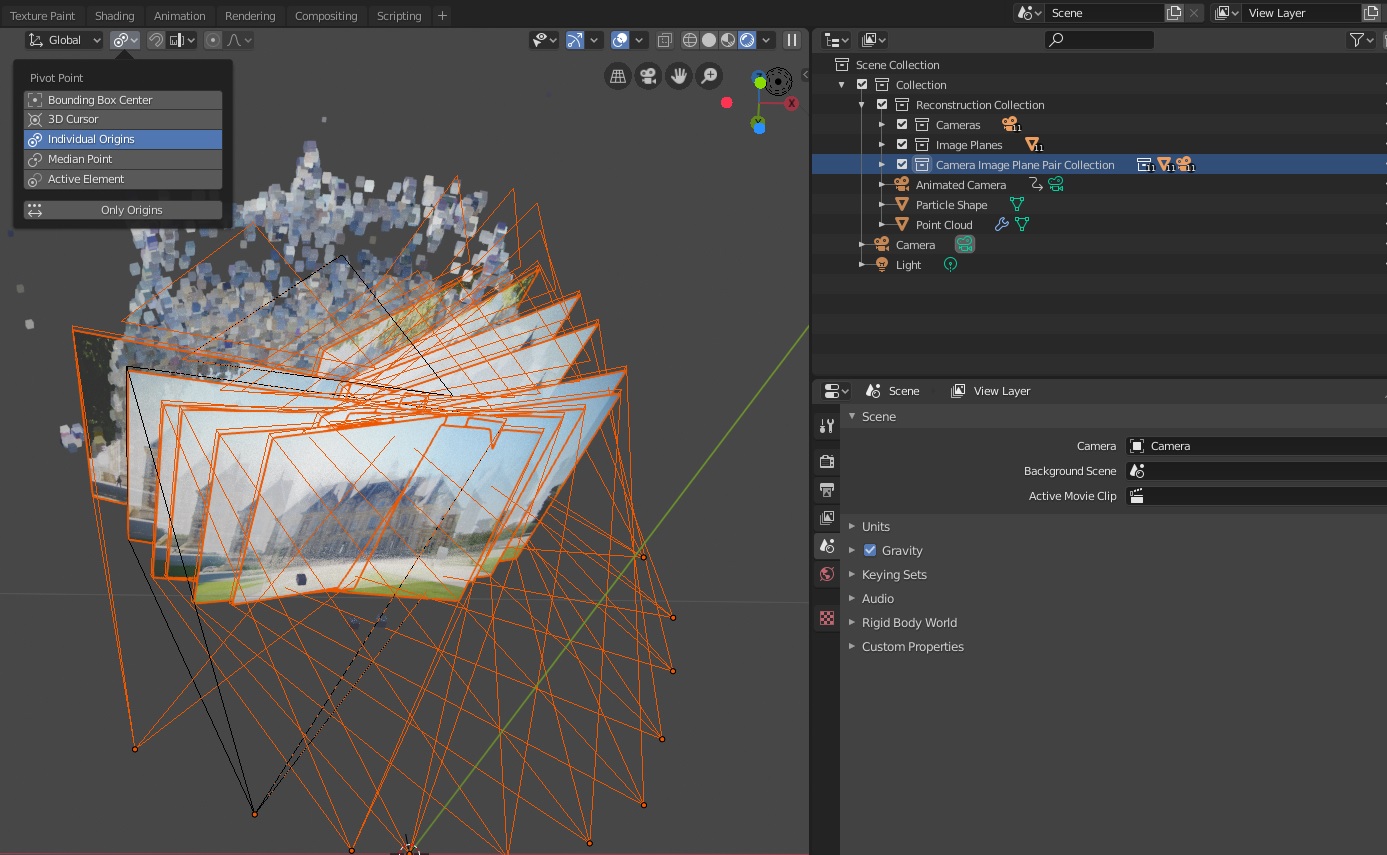
3.) Scale the objects, i.e. press s and move the mouse or press s and enter the scaling factor.
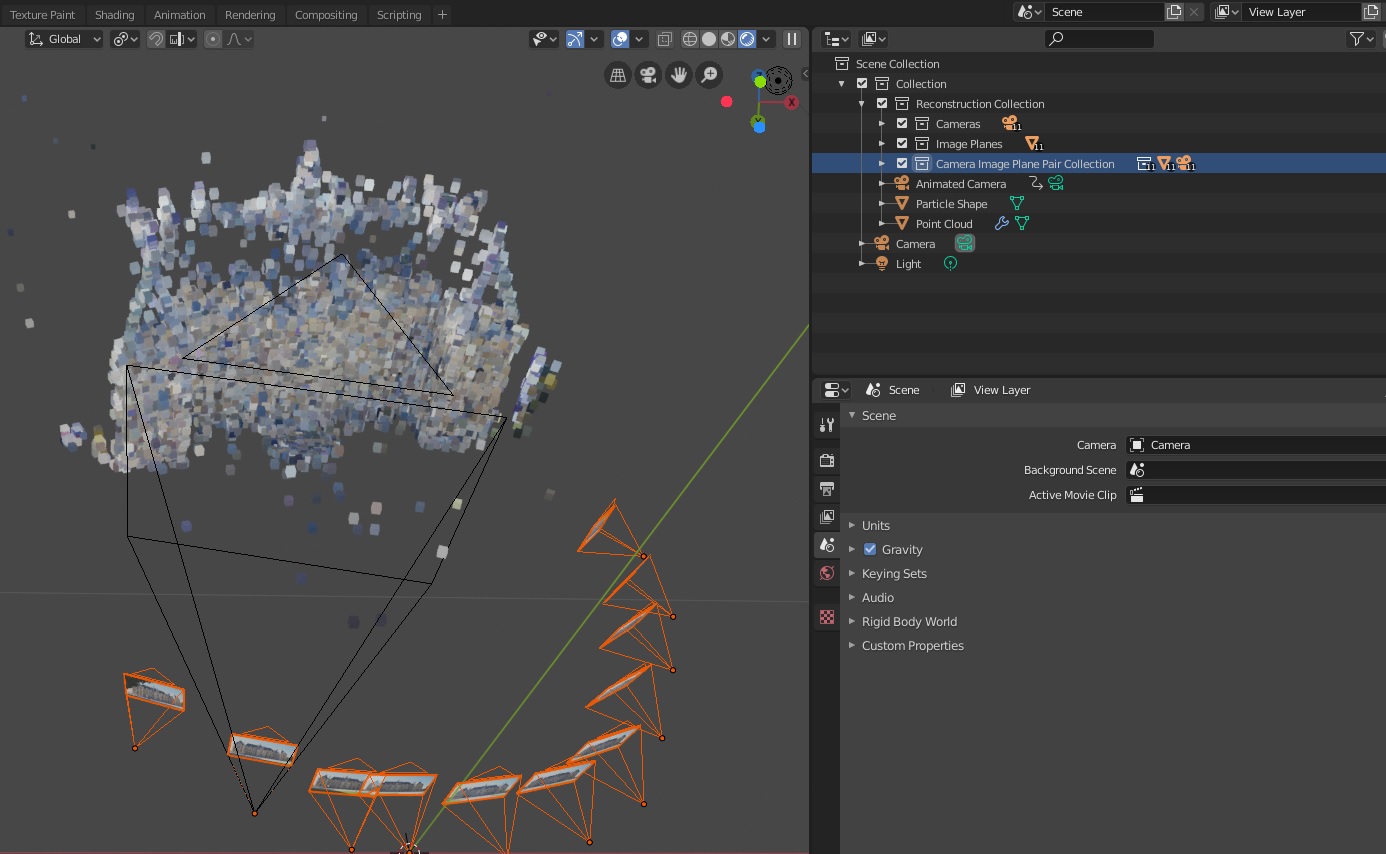
Adjust the Scale of OpenGL Points Drawn in the 3D View (After Importing)
The size of the points in the OpenGL point cloud can be defined using the panel in the 3D view.
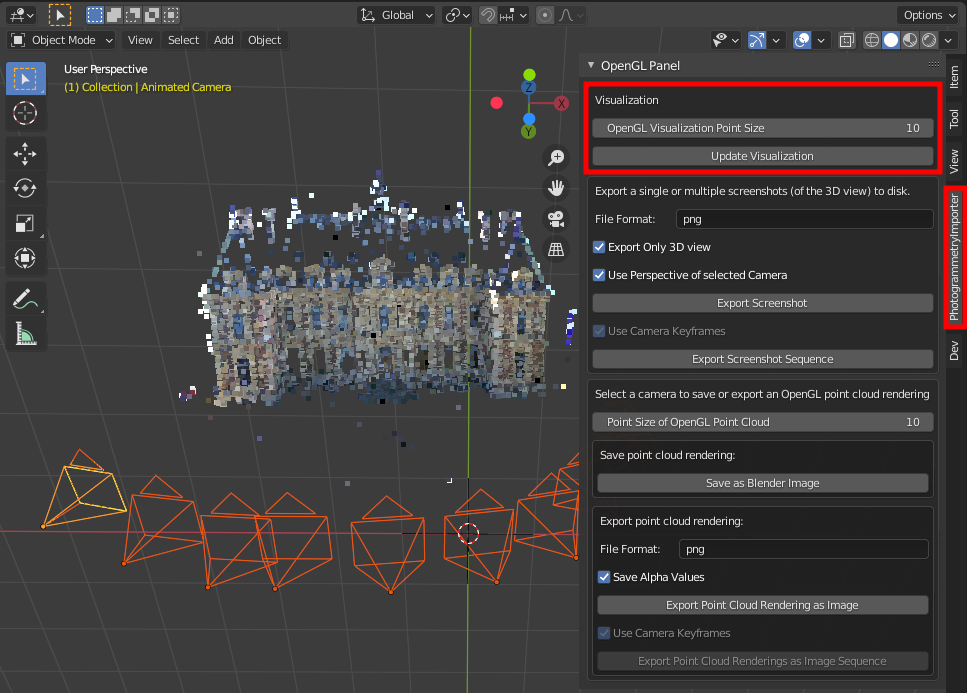
Adjust the Scale/Shape of Geometry Node Points of a Mesh Object (After Importing)
The input of the Geometry Nodes (i.e. point radius and the point subdivision) can be adjusted using the Properties editor (Shift + F7).